Creating a personalized and engaging user experience is essential for any social network. Our Social Profile Settings Dashboard gives you the tools to customize profiles and ensure your community members feel at home. With a variety of settings and options, you can tailor profiles to match your community’s needs.
Set the foundation of your users’ profiles with these general settings:
Organize the information your users provide with customized profile fields:
Encourage users to complete their profiles for a richer community experience:
Give users insights into their profile visitors with these settings:
Decide the layout and structure of user profiles:
Customize the header of user profiles:
Style the navigation tabs on profiles for a cohesive look.
Customize each profile tab to suit your community’s needs:
Choose from existing tabs or create new ones:
Customize the information displayed in the Info tab.
Manage settings for the Media tab to showcase user content.
Enable and configure comments on user profiles.
Set up a custom 404 page for profiles that do not exist.
With the Social Profile Settings Dashboard, you can create a personalized and engaging experience for your community members. Customize profiles to fit your community’s unique needs and watch as your users interact and connect in meaningful ways. Start optimizing your social network profiles today!
Manage communication, files, media and projects in one place — every app you launch at gend.me gets a private Project Group to build, approve and scale your digital business.
We cannot display this workspace inside the popup.
Open workspace in a new tabWorkspace content is unavailable for this project.
Please sign in to view your workspaces.
Sign in to see your assigned tasks.
We could not load the activity feed inside the popup.
Open activity in a new tabLoading product fields.
Review the Your Online Store description for this product.
Loading product details.
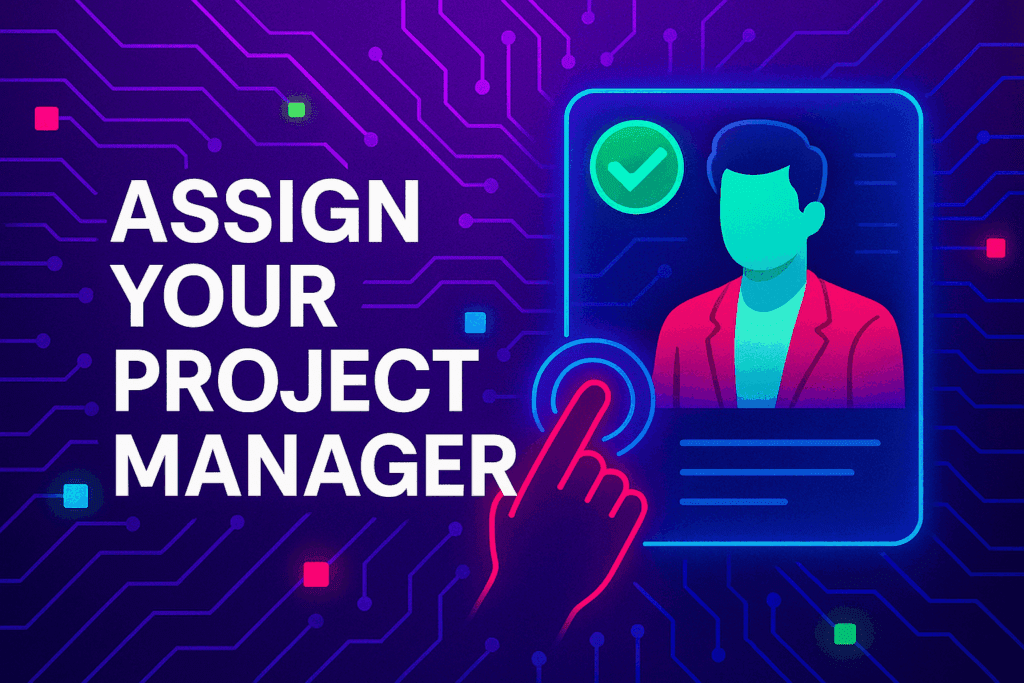
A vetted Project Consultant helps craft project plans, wireframes and delivery checklists so your app launches and grows with fewer surprises. They bring product, copy and design expertise that aligns work to your business goals.
Why they matter: Fast onboarding, clear next steps, and a single person who knows your goals.
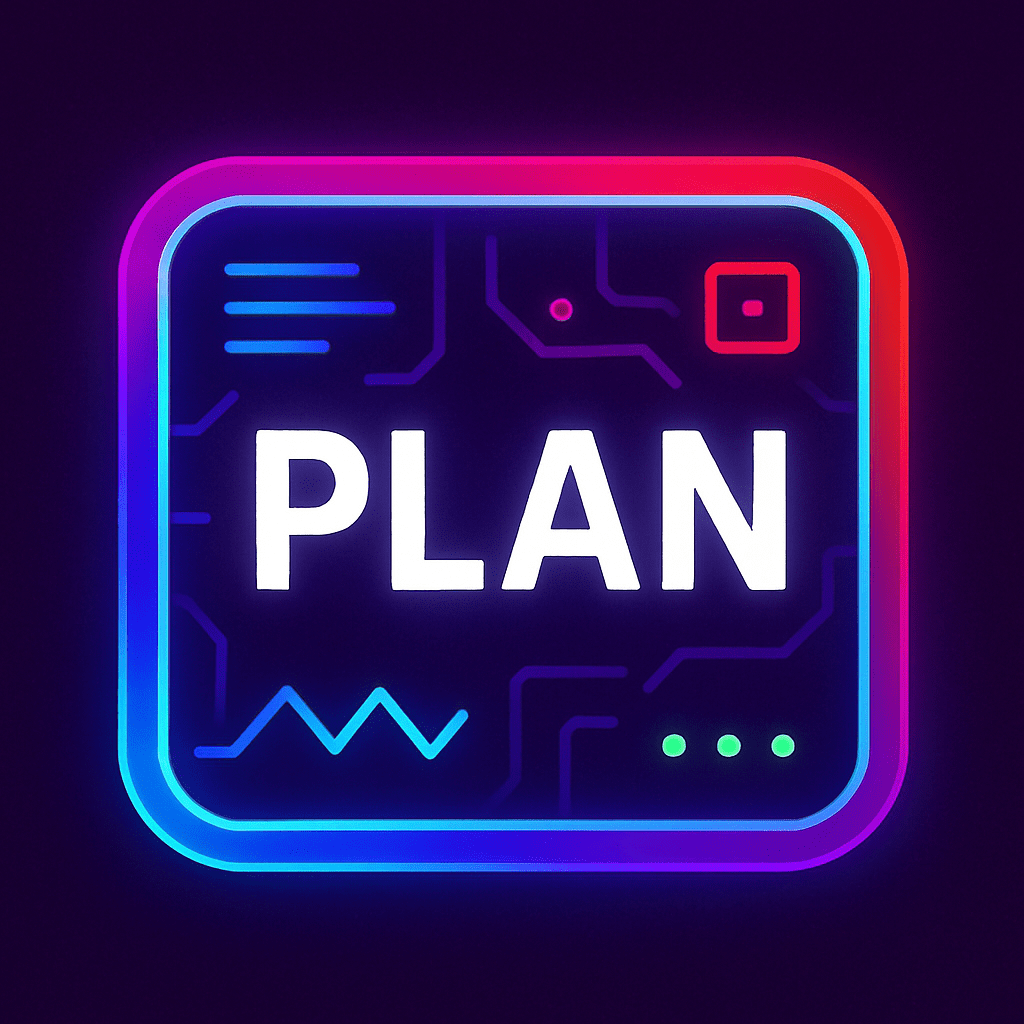
How to assign (3 steps): 1. Open Project Group header → 2. Click Assign in Project Consultant → 3. Search, message and assign.
Auto-assign: If your referrer holds a Project Consultant role they will be suggested automatically
Self-assign: Click Assign in the Project Group header, browse available consultants, message a candidate and select the best fit.
Need help? Ask the Digital Navigator or request an introduction — consultants also monitor unassigned groups and will reach out.
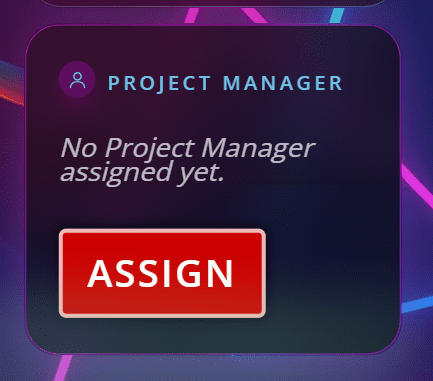
Engage In Projects That Build The Network Of Web Apps & Grow The Business Owner’s Digital Business That They Support.
We are on a mission to give back ownership of Business Data To Business Owners & Take Away Being At The Mercy Of Another Platforms Policies & Rules.