Creating and managing groups within your social community is essential for fostering engagement and interaction among members. Our Groups Management Dashboard provides a comprehensive suite of tools to help you organize and enhance your community groups effortlessly. Below, we outline the various settings and features available to you.
Control the visibility of your groups, determining who can see and join them. This includes options for public, private, and hidden groups, ensuring you can tailor access to suit your community’s needs.
Customize the appearance of group headers with various styling options, allowing you to maintain a consistent and attractive look across all groups.
Choose from 8 different header layouts to find the perfect design that fits your community’s aesthetic.
Set default images for group avatars and covers, providing a uniform look for all new groups until they upload their own custom images.
Adjust the general settings for the groups directory, including visibility, default sorting options, and more.
Customize the header background and cover images for the groups directory, enhancing its visual appeal.
Enable and configure statistics to display relevant group metrics, helping members see activity levels and engagement at a glance.
Select the layout for displaying media within groups, ensuring it integrates seamlessly with your community’s design.
Control which types of media (images, videos, documents, etc.) are visible in group discussions, tailoring the content to your community’s preferences.
Easily manage all your community groups from the dashboard. Whether you need to add new groups, edit existing ones, or oversee group activities, the dashboard provides all the tools you need in one place.
Create and manage different types of groups, each with specific settings and purposes, to cater to the diverse needs of your community.
Allow groups to create and manage projects, fostering collaboration and productivity within your community.
Oversee all group forums from a single, easy-to-manage backend directory. This includes creating new forums, editing existing ones, and monitoring activity.
Manage all replies within group forums efficiently. The dashboard allows you to moderate discussions, ensuring they remain productive and respectful.
Control all topics within group forums. From adding new topics to editing or deleting existing ones, the dashboard provides comprehensive tools to keep forum discussions organized.
With the Groups Management Dashboard, you can effortlessly create and manage vibrant community groups, enhancing member engagement and interaction. Utilize these settings and features to build a dynamic and cohesive community that keeps your members coming back for more.
Manage communication, files, media and projects in one place — every app you launch at gend.me gets a private Project Group to build, approve and scale your digital business.
We cannot display this workspace inside the popup.
Open workspace in a new tabWorkspace content is unavailable for this project.
Please sign in to view your workspaces.
Sign in to see your assigned tasks.
We could not load the activity feed inside the popup.
Open activity in a new tabLoading product fields.
Review the Your Online Store description for this product.
Loading product details.
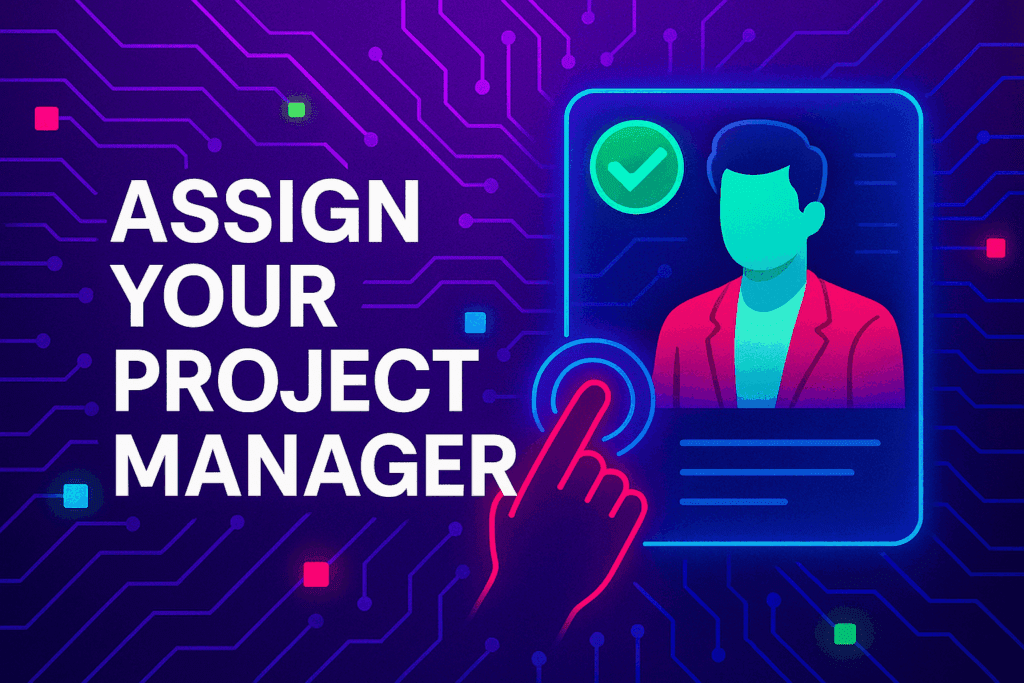
A vetted Project Consultant helps craft project plans, wireframes and delivery checklists so your app launches and grows with fewer surprises. They bring product, copy and design expertise that aligns work to your business goals.
Why they matter: Fast onboarding, clear next steps, and a single person who knows your goals.
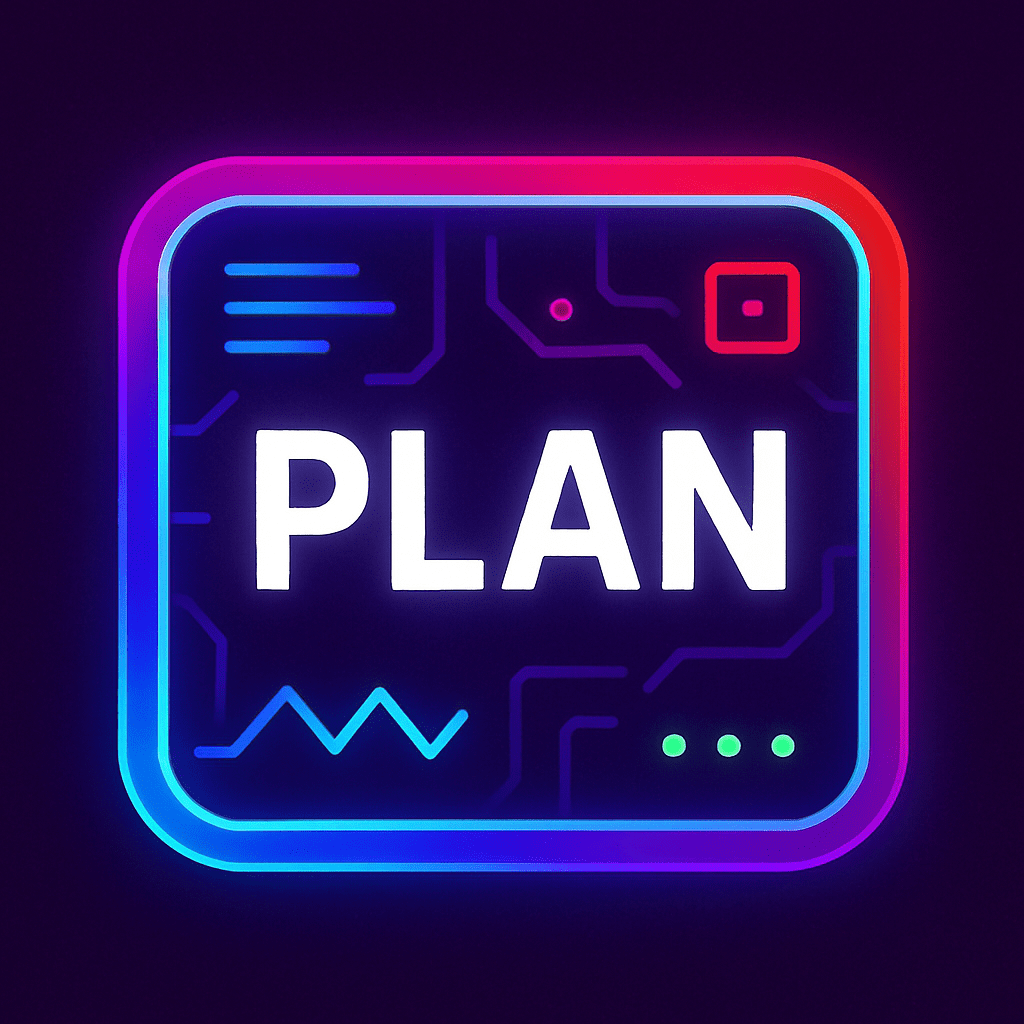
How to assign (3 steps): 1. Open Project Group header → 2. Click Assign in Project Consultant → 3. Search, message and assign.
Auto-assign: If your referrer holds a Project Consultant role they will be suggested automatically
Self-assign: Click Assign in the Project Group header, browse available consultants, message a candidate and select the best fit.
Need help? Ask the Digital Navigator or request an introduction — consultants also monitor unassigned groups and will reach out.
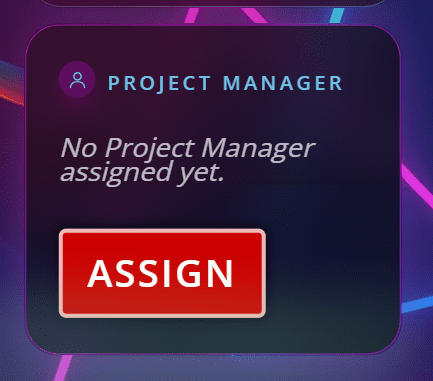
Engage In Projects That Build The Network Of Web Apps & Grow The Business Owner’s Digital Business That They Support.
We are on a mission to give back ownership of Business Data To Business Owners & Take Away Being At The Mercy Of Another Platforms Policies & Rules.