Building a thriving online community requires a robust set of tools to manage and customize your social network. Our Social Network Settings Dashboard is designed to help you create an engaging and seamless experience for your users. From general settings to detailed customization options, you have everything you need to manage and enhance your social platform.
Customize the overall appearance and functionality of your social network:
Encourage interaction within your community by enabling reactions to posts and comments. You can also upload custom emojis that reflect your community’s unique culture.
Manage how activities are created and moderated:
Build custom search forms to help users find content and members easily:
Control the visibility and functionality of forms:
Enable search history to allow users to revisit their previous searches, enhancing their navigation experience.
Customize the main activity wall:
Configure how messages are handled within your community, ensuring smooth and effective communication between members.
Keep your users informed with real-time notifications for new messages, activities, and more.
Promote your content creators by setting up author boxes that highlight their profiles and contributions. Customize these boxes to fit the look and feel of your site.
With the Social Network Settings Dashboard, you have the power to create a vibrant and engaging community. Customize every aspect of your social network to ensure a seamless and enjoyable user experience. Start optimizing your community today and watch it flourish!
Manage communication, files, media and projects in one place — every app you launch at gend.me gets a private Project Group to build, approve and scale your digital business.
We cannot display this workspace inside the popup.
Open workspace in a new tabWorkspace content is unavailable for this project.
Please sign in to view your workspaces.
Sign in to see your assigned tasks.
We could not load the activity feed inside the popup.
Open activity in a new tabLoading product fields.
Review the Your Online Store description for this product.
Loading product details.
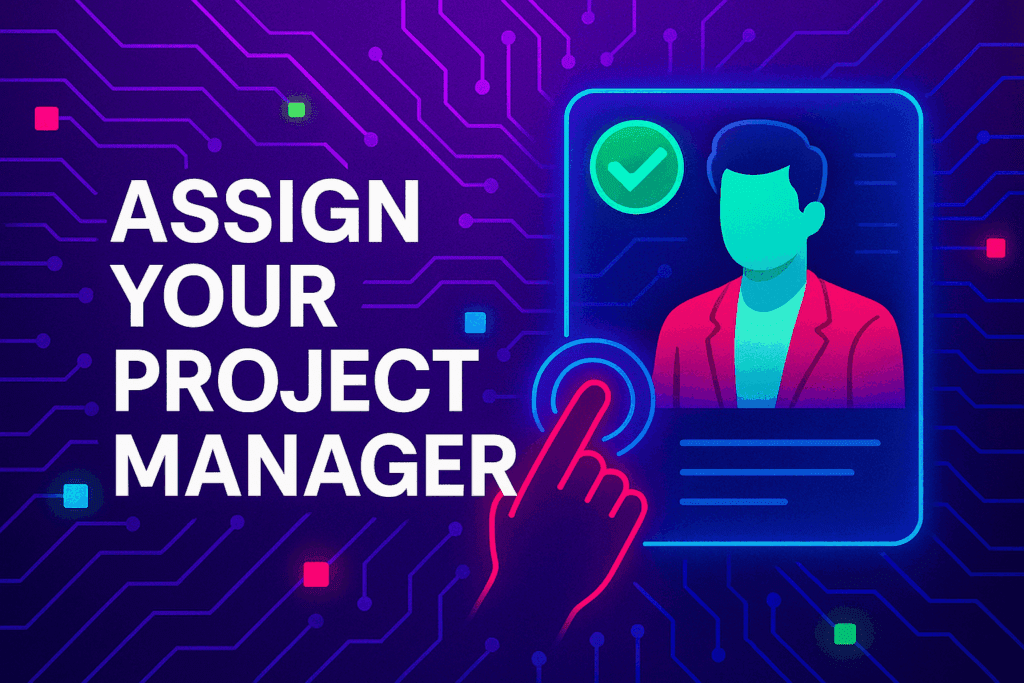
A vetted Project Consultant helps craft project plans, wireframes and delivery checklists so your app launches and grows with fewer surprises. They bring product, copy and design expertise that aligns work to your business goals.
Why they matter: Fast onboarding, clear next steps, and a single person who knows your goals.
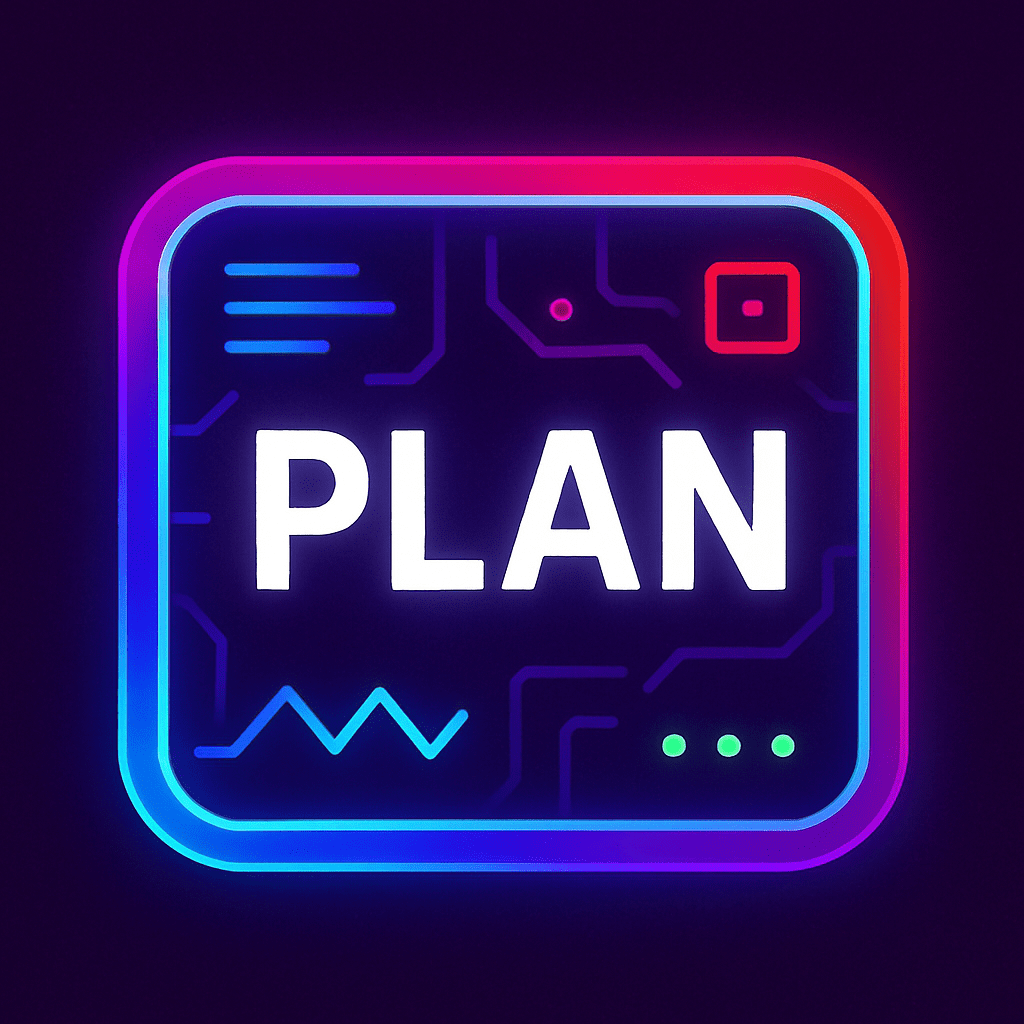
How to assign (3 steps): 1. Open Project Group header → 2. Click Assign in Project Consultant → 3. Search, message and assign.
Auto-assign: If your referrer holds a Project Consultant role they will be suggested automatically
Self-assign: Click Assign in the Project Group header, browse available consultants, message a candidate and select the best fit.
Need help? Ask the Digital Navigator or request an introduction — consultants also monitor unassigned groups and will reach out.
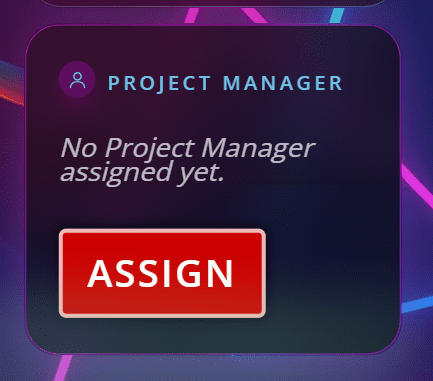
Engage In Projects That Build The Network Of Web Apps & Grow The Business Owner’s Digital Business That They Support.
We are on a mission to give back ownership of Business Data To Business Owners & Take Away Being At The Mercy Of Another Platforms Policies & Rules.