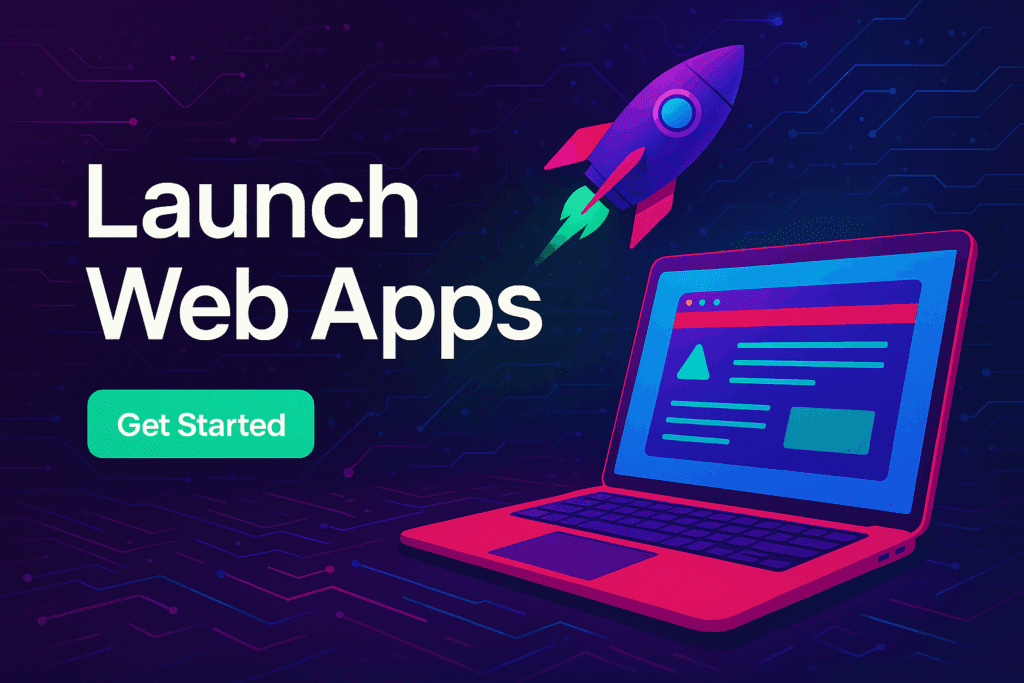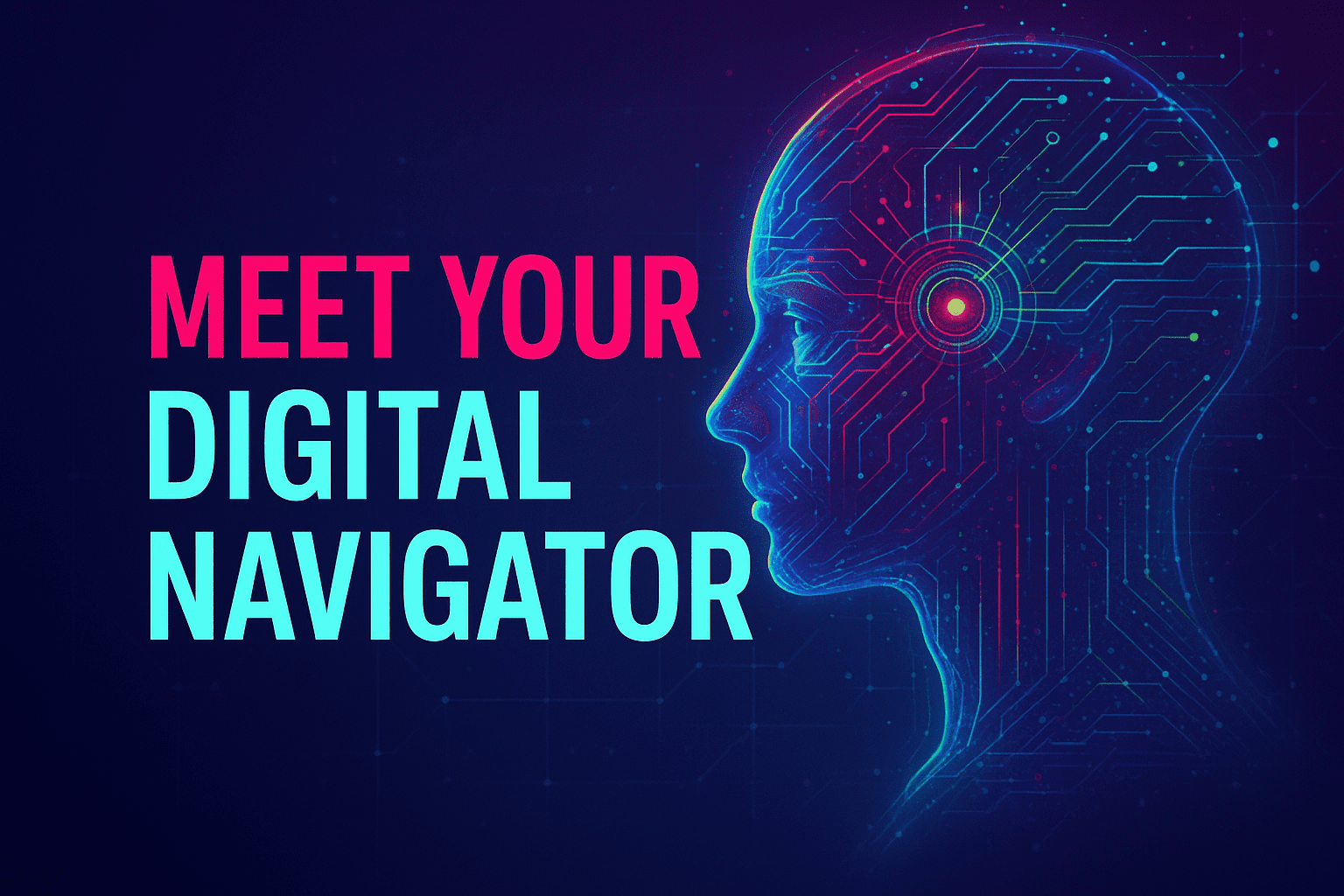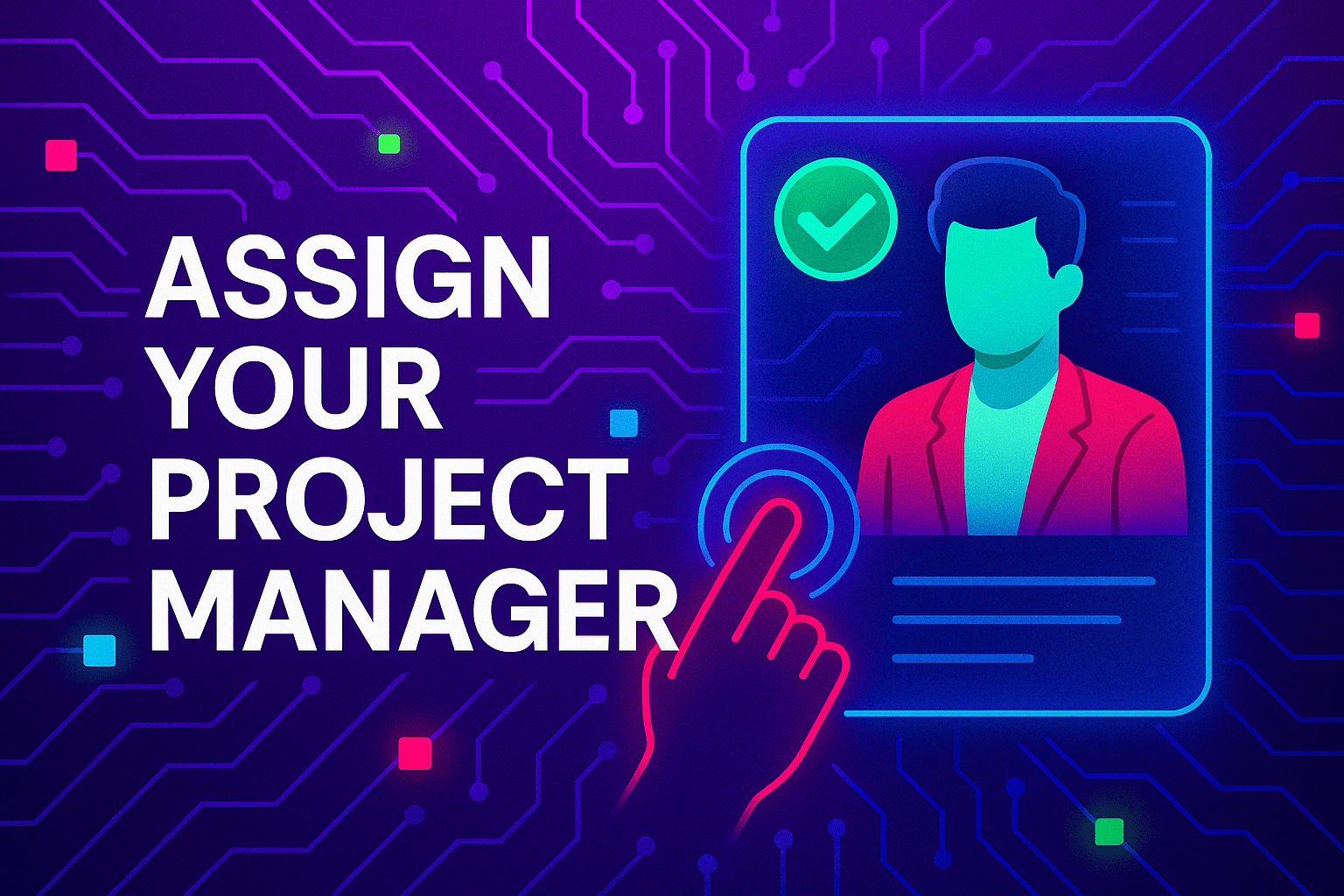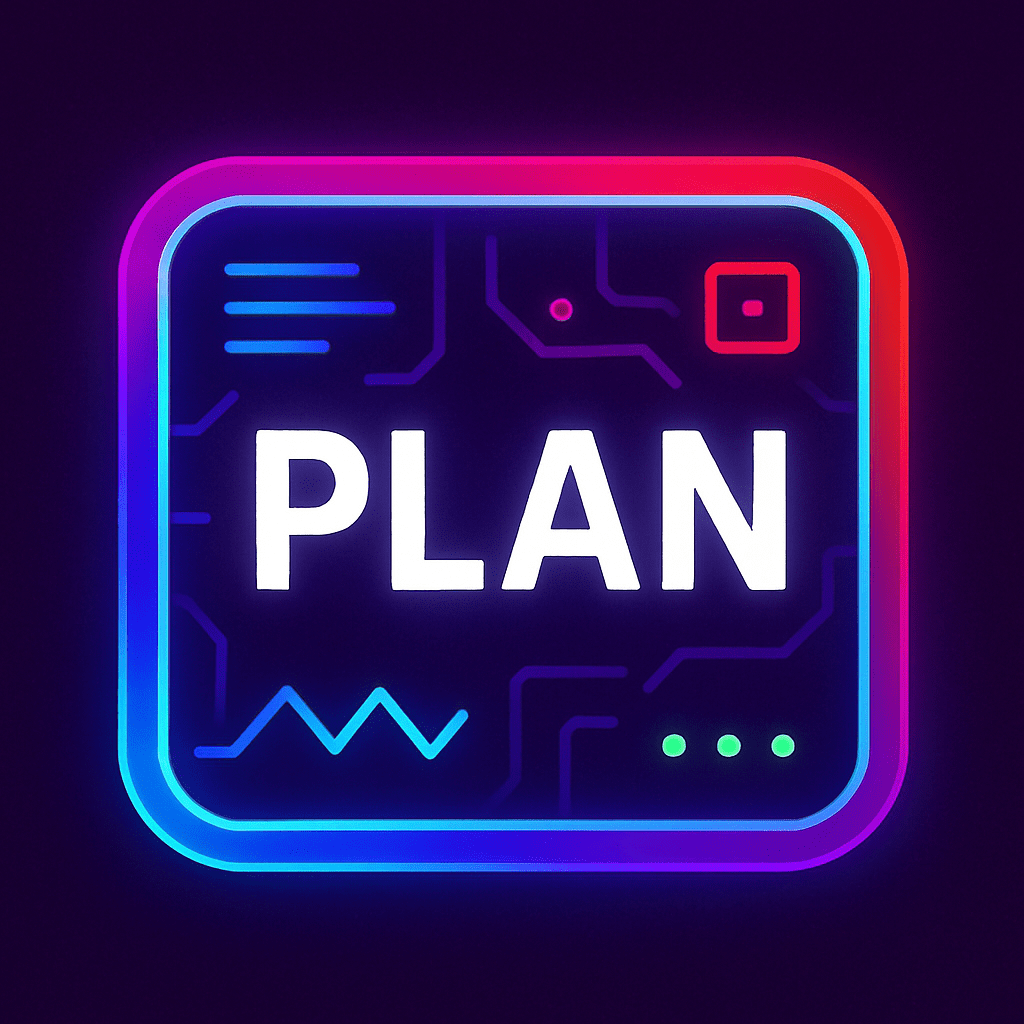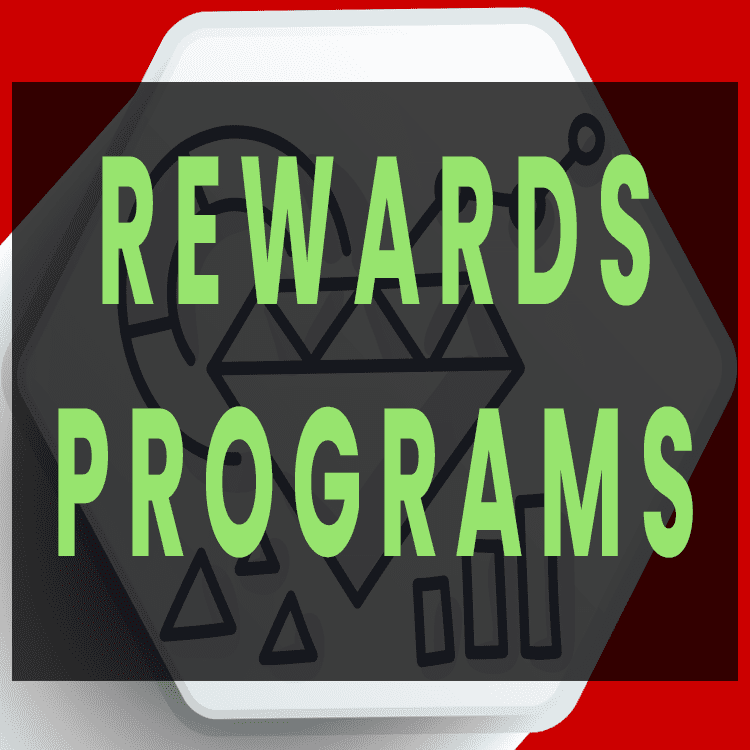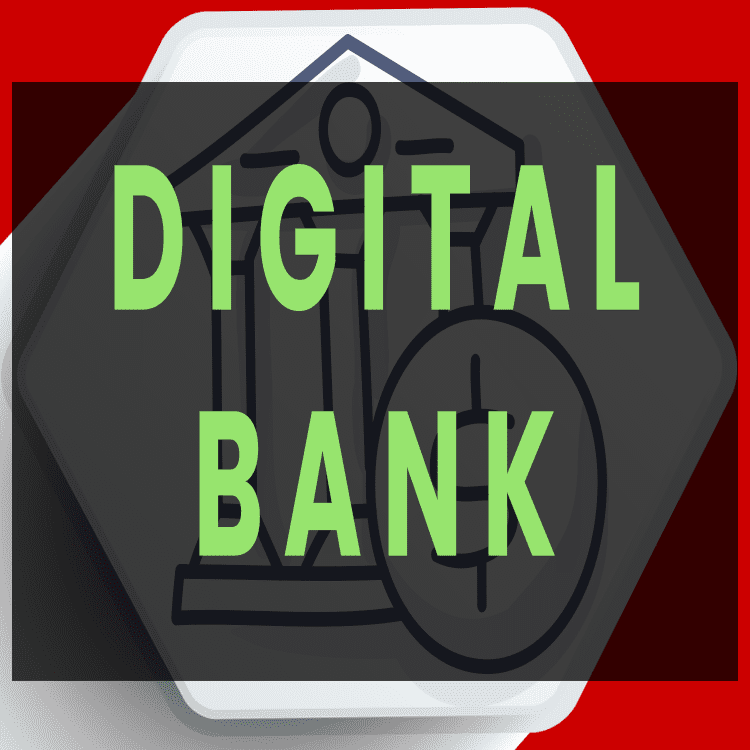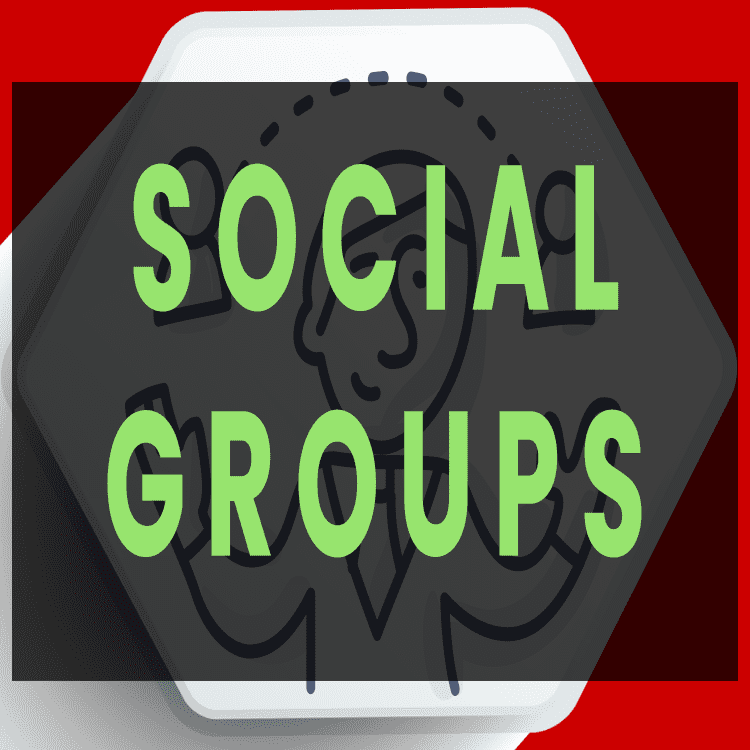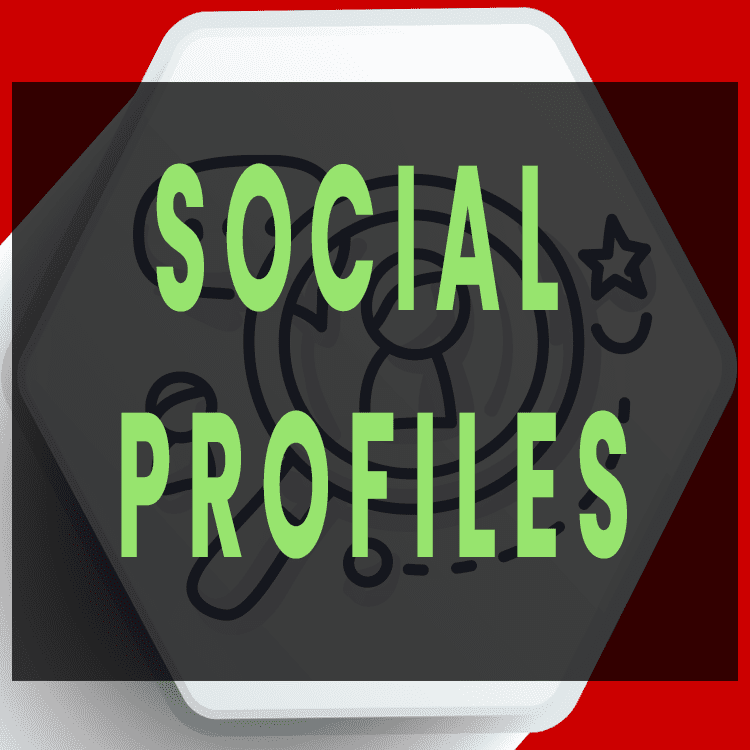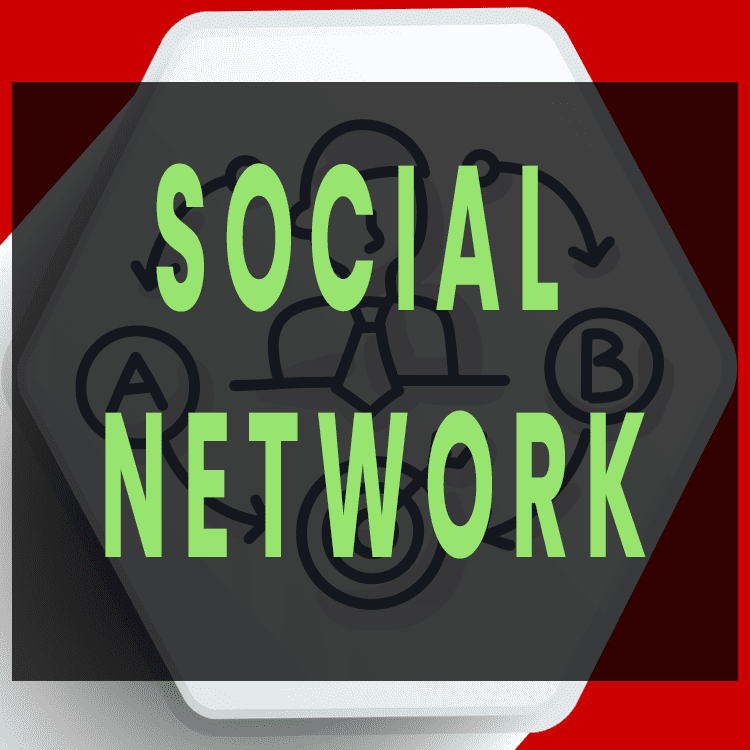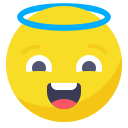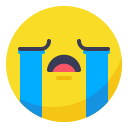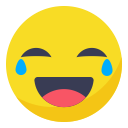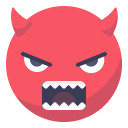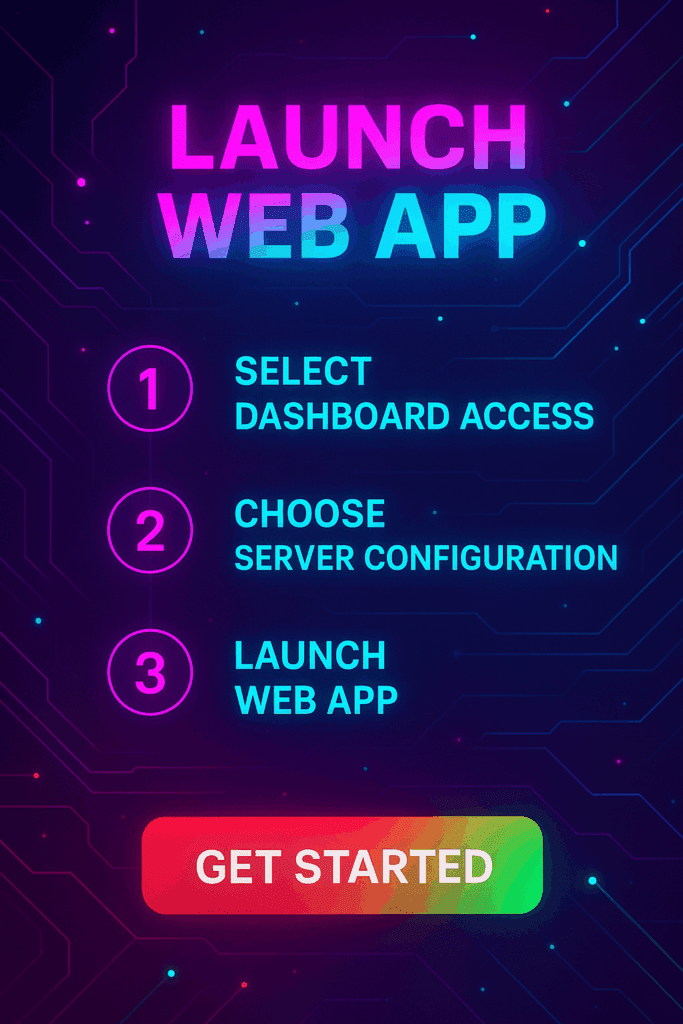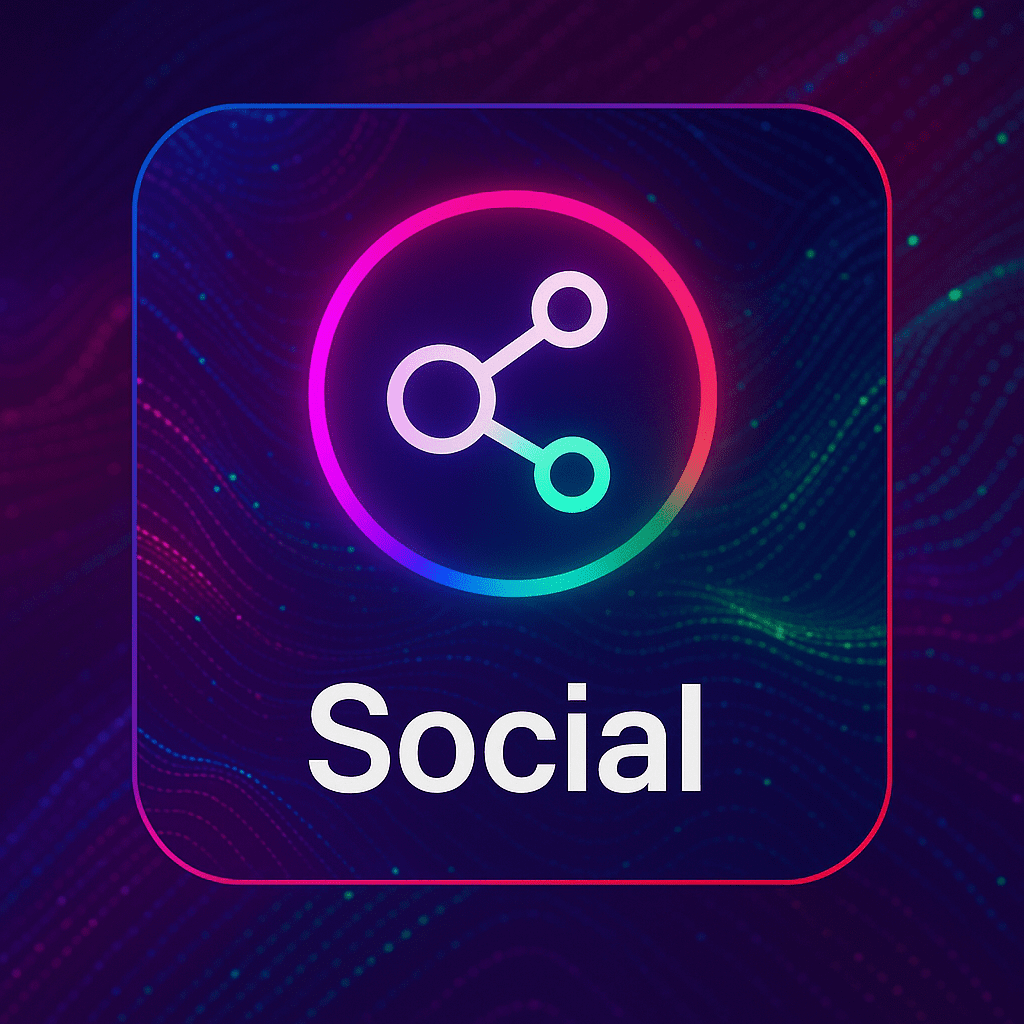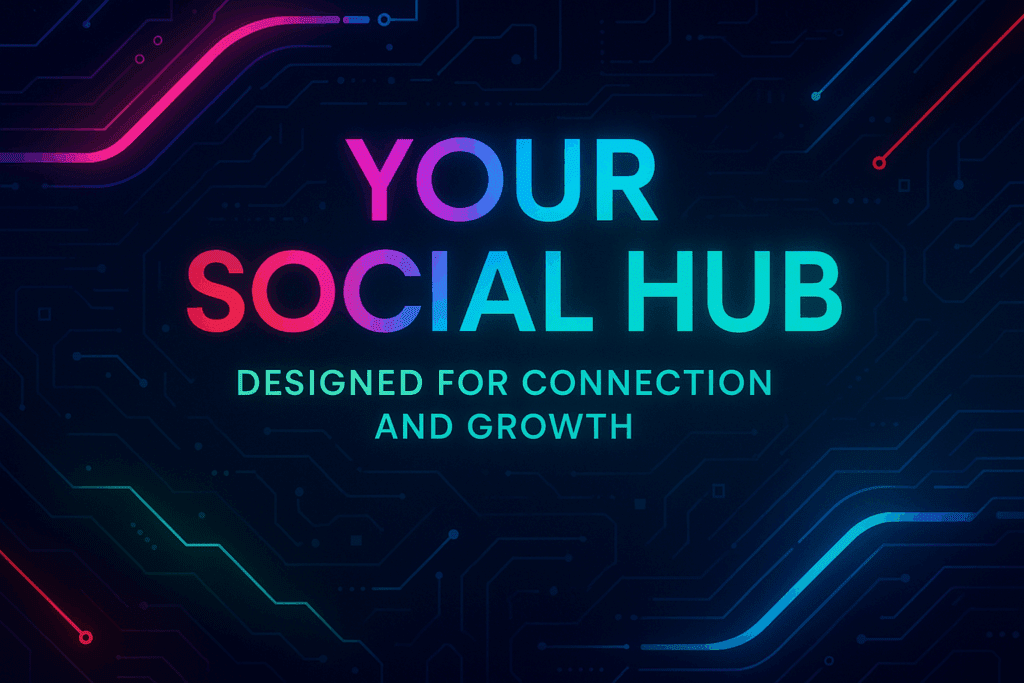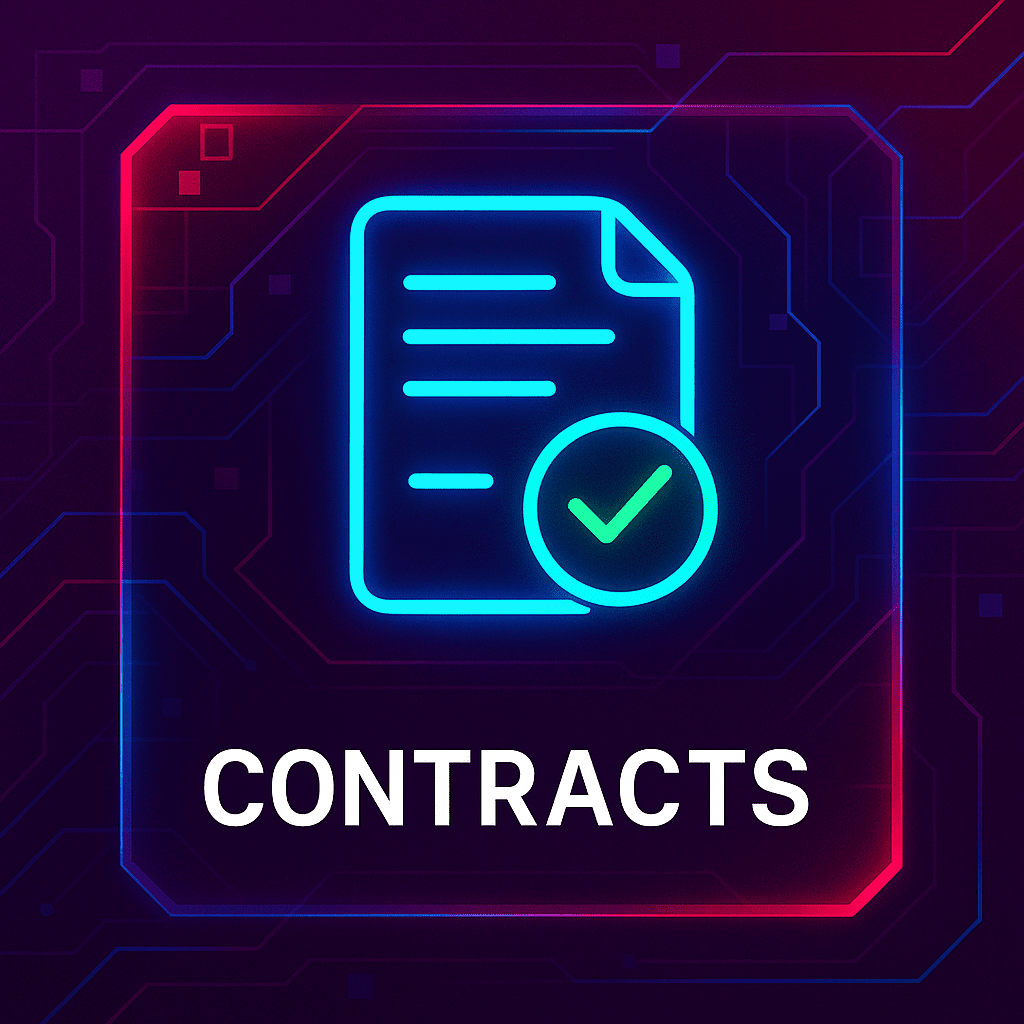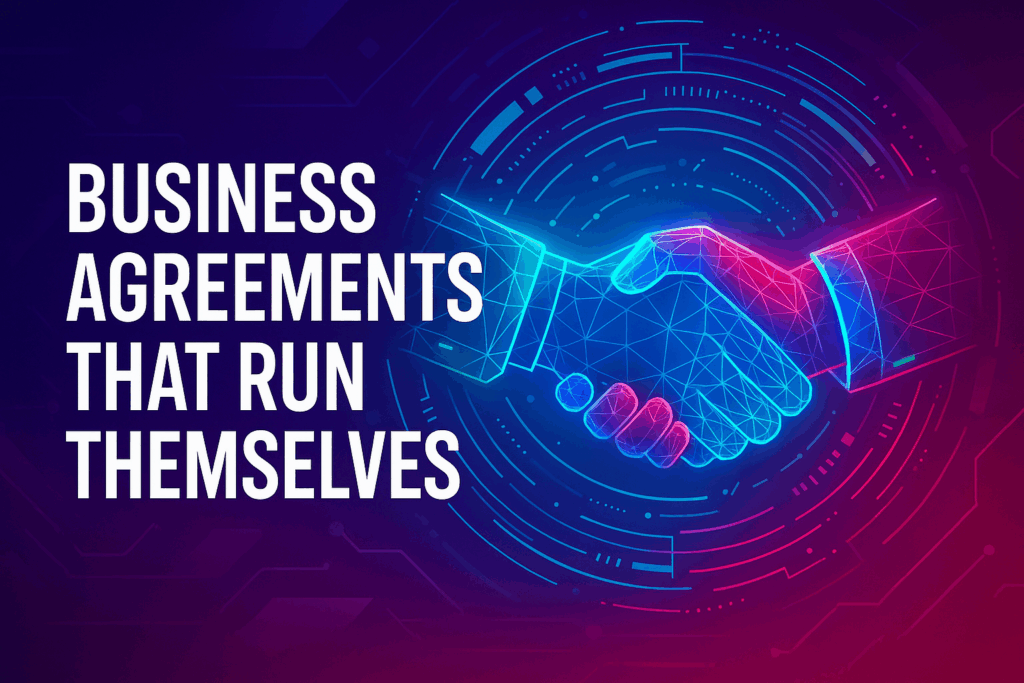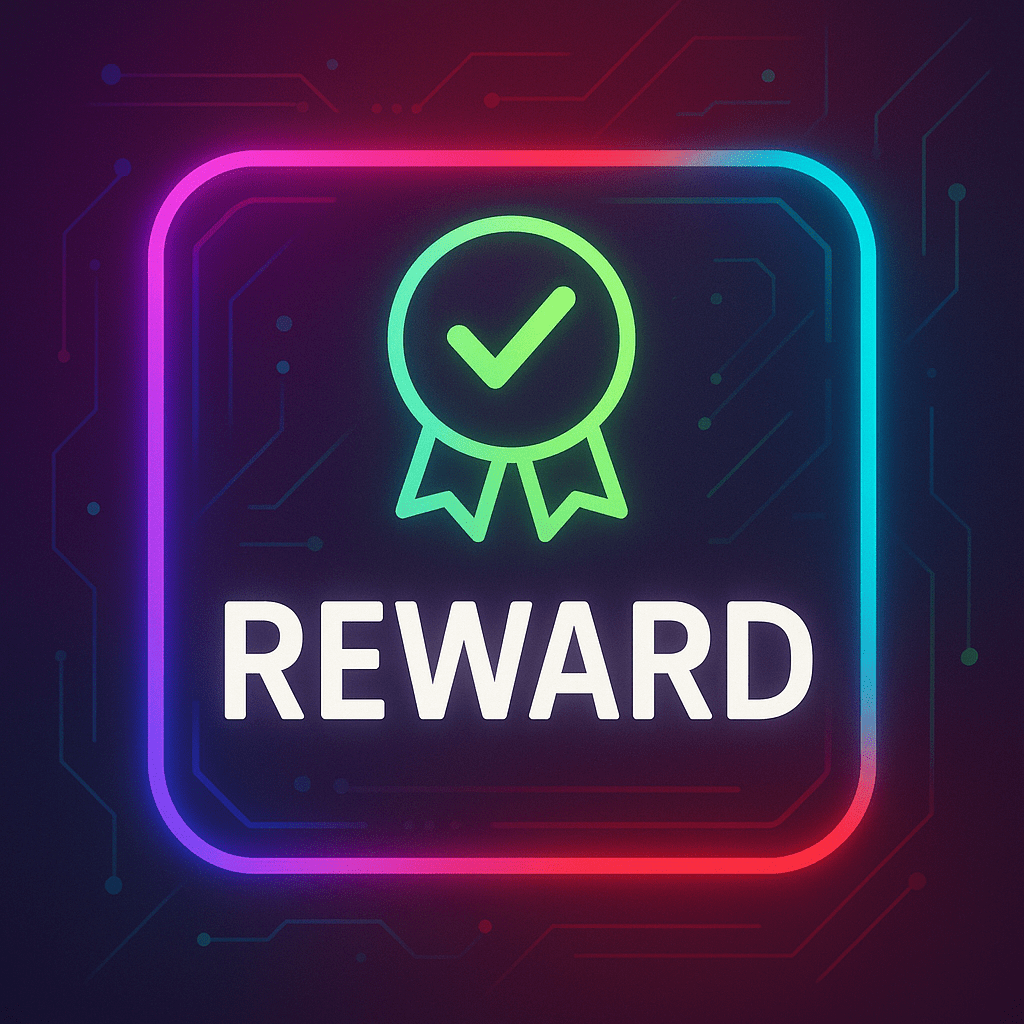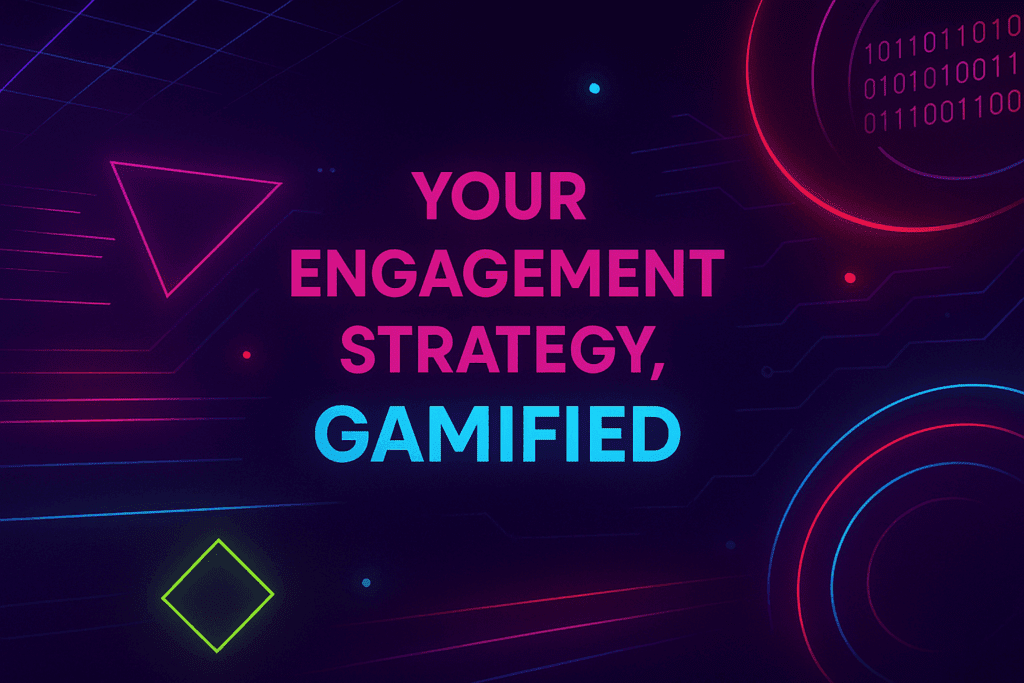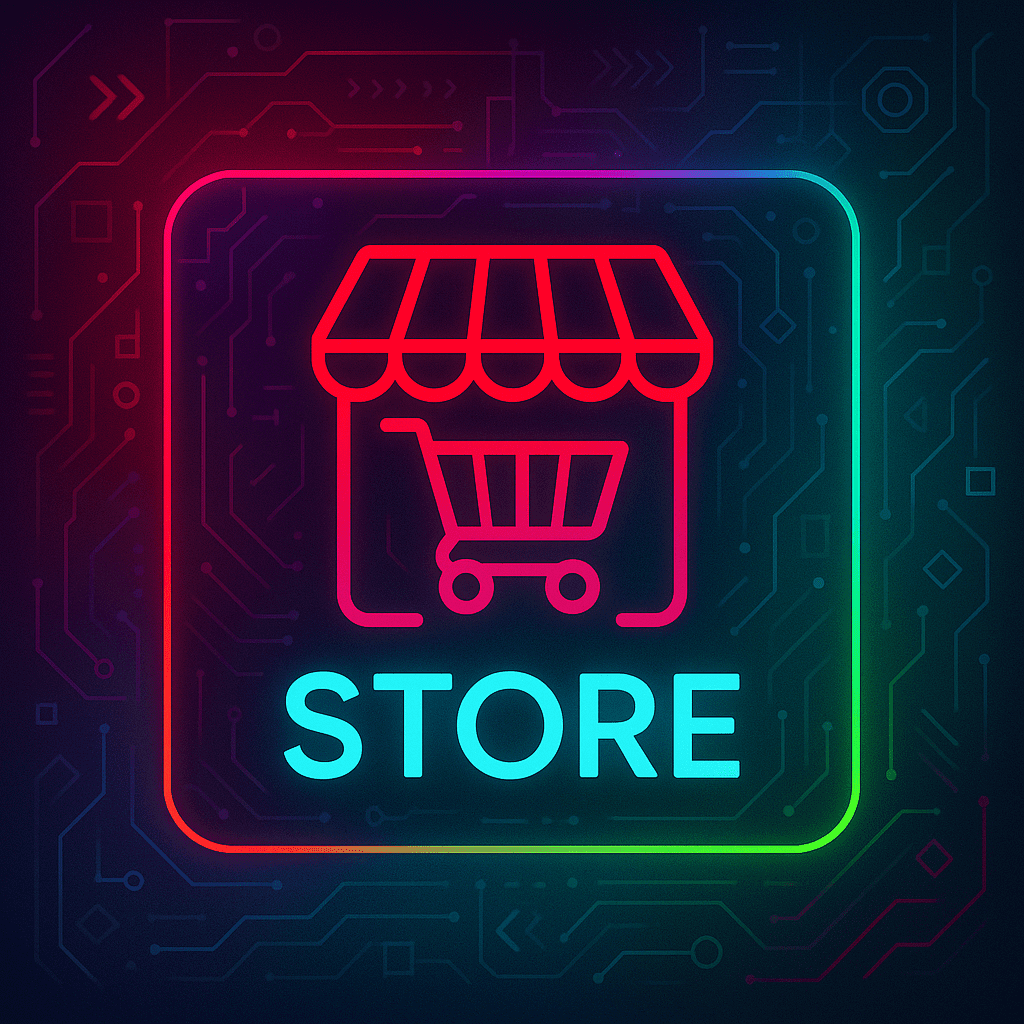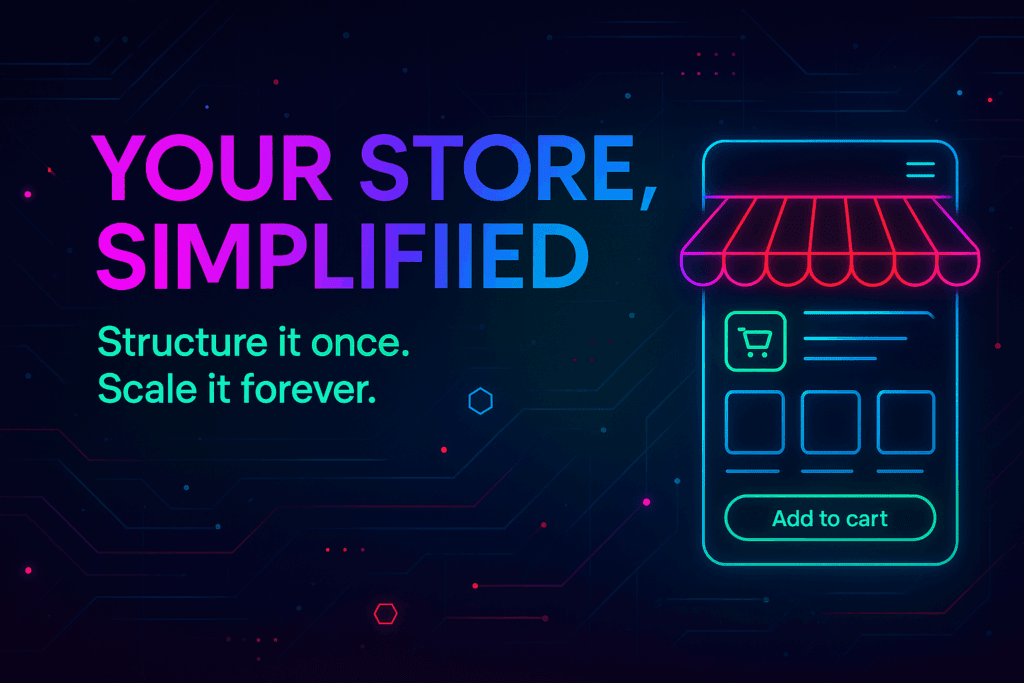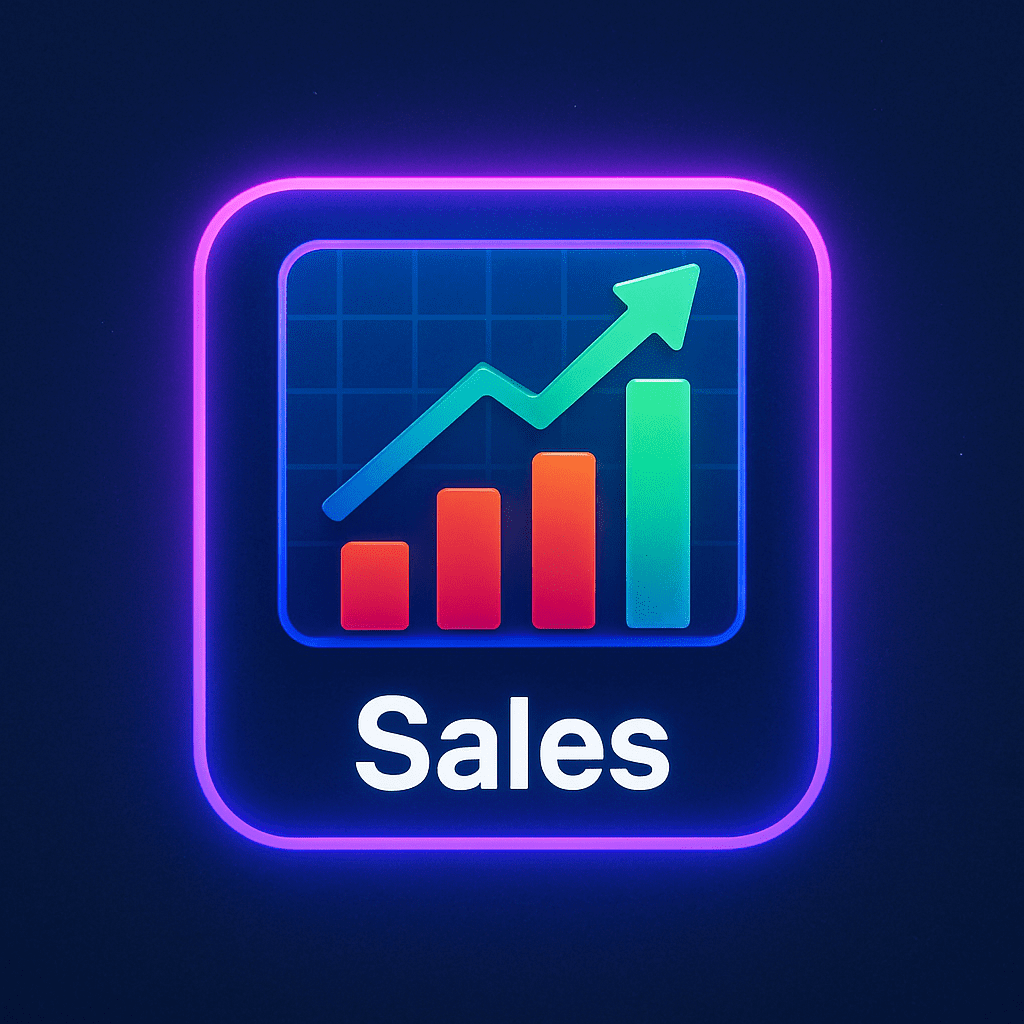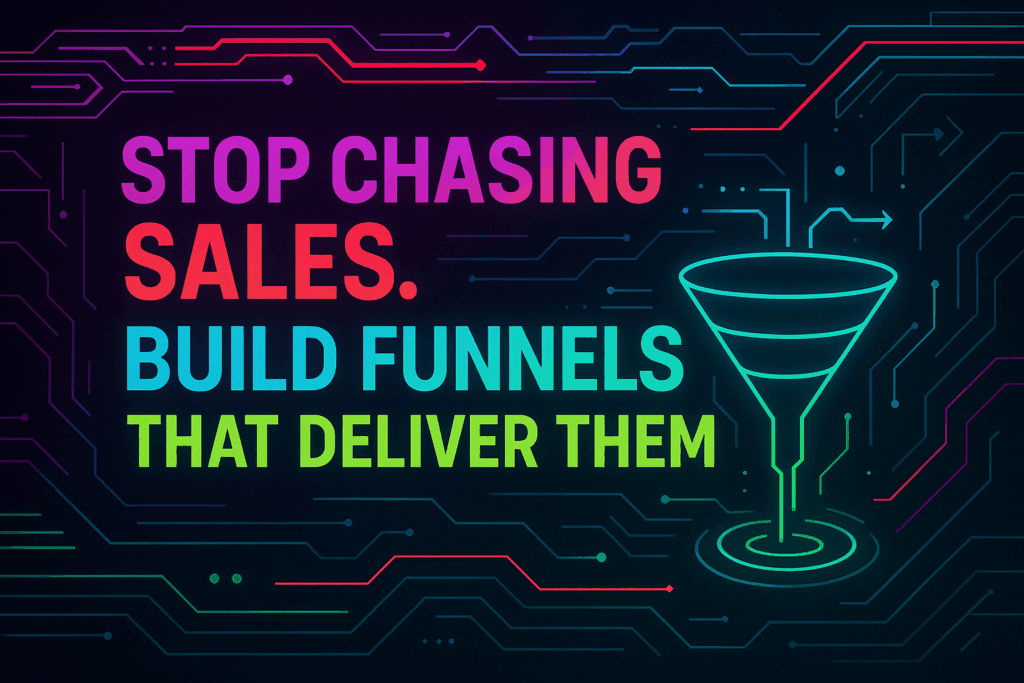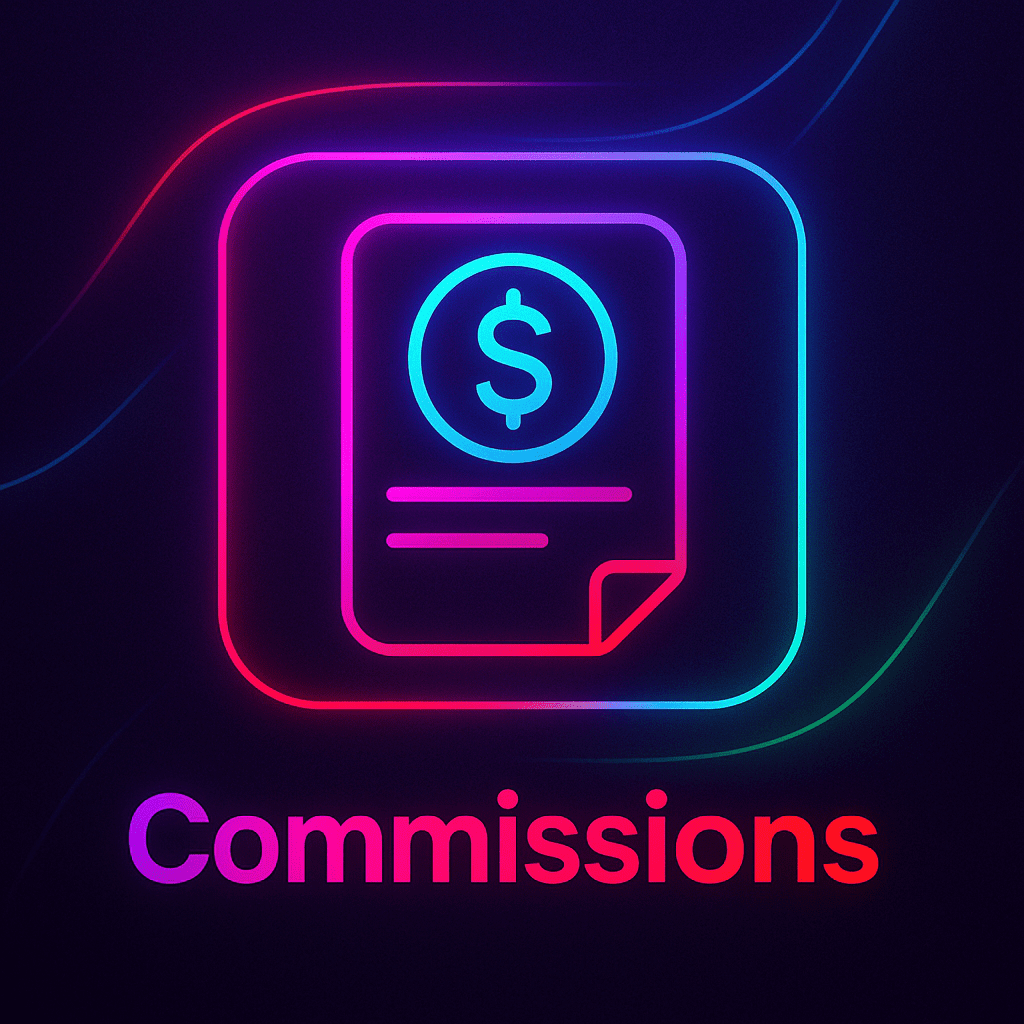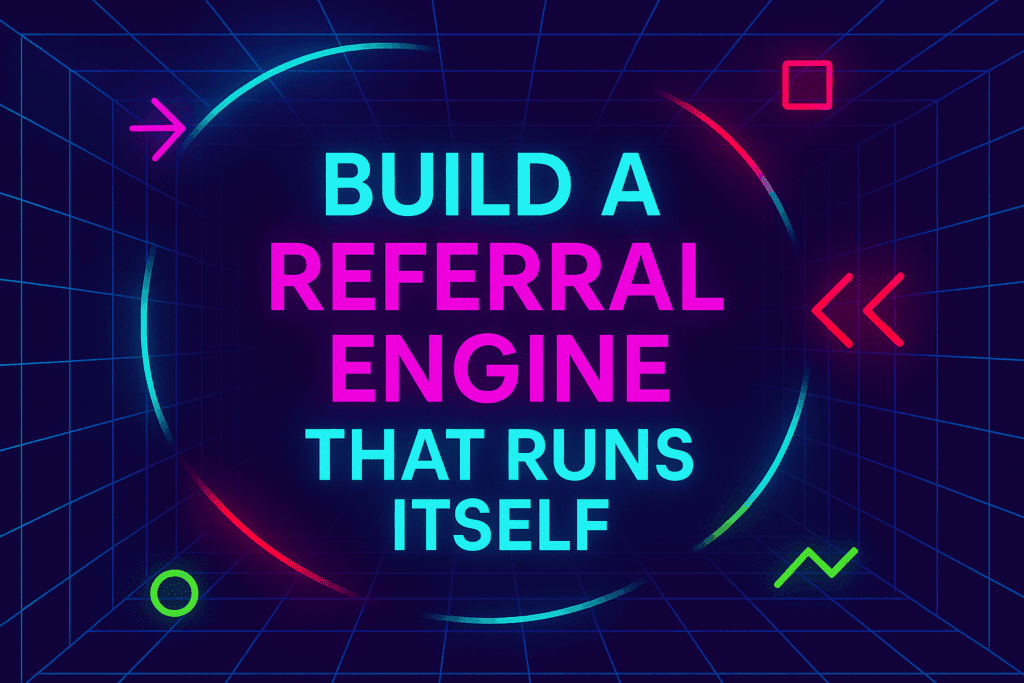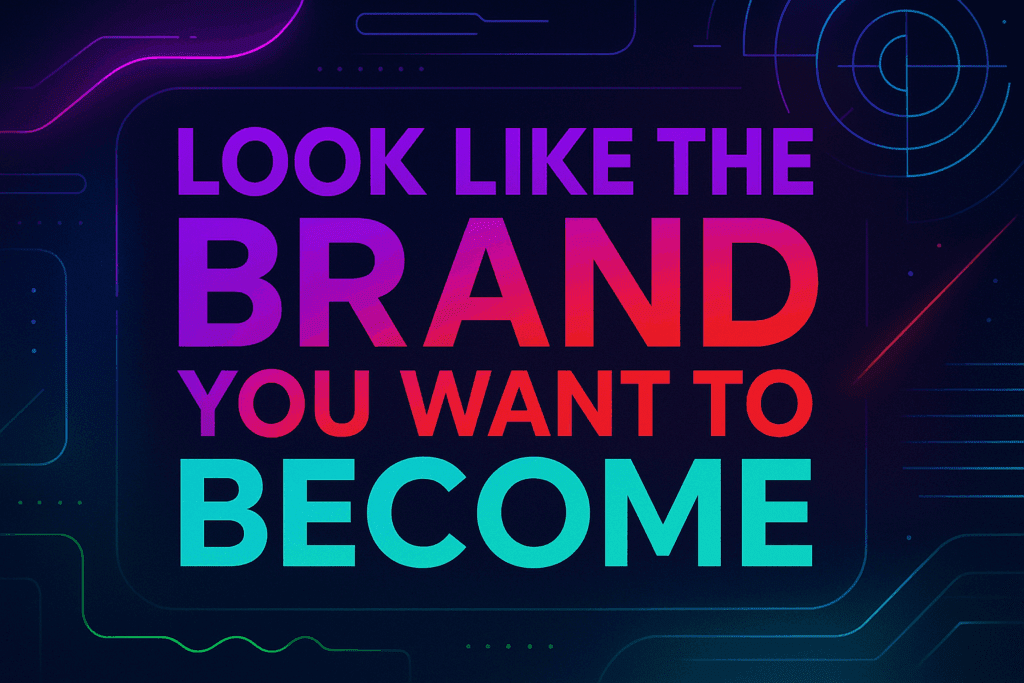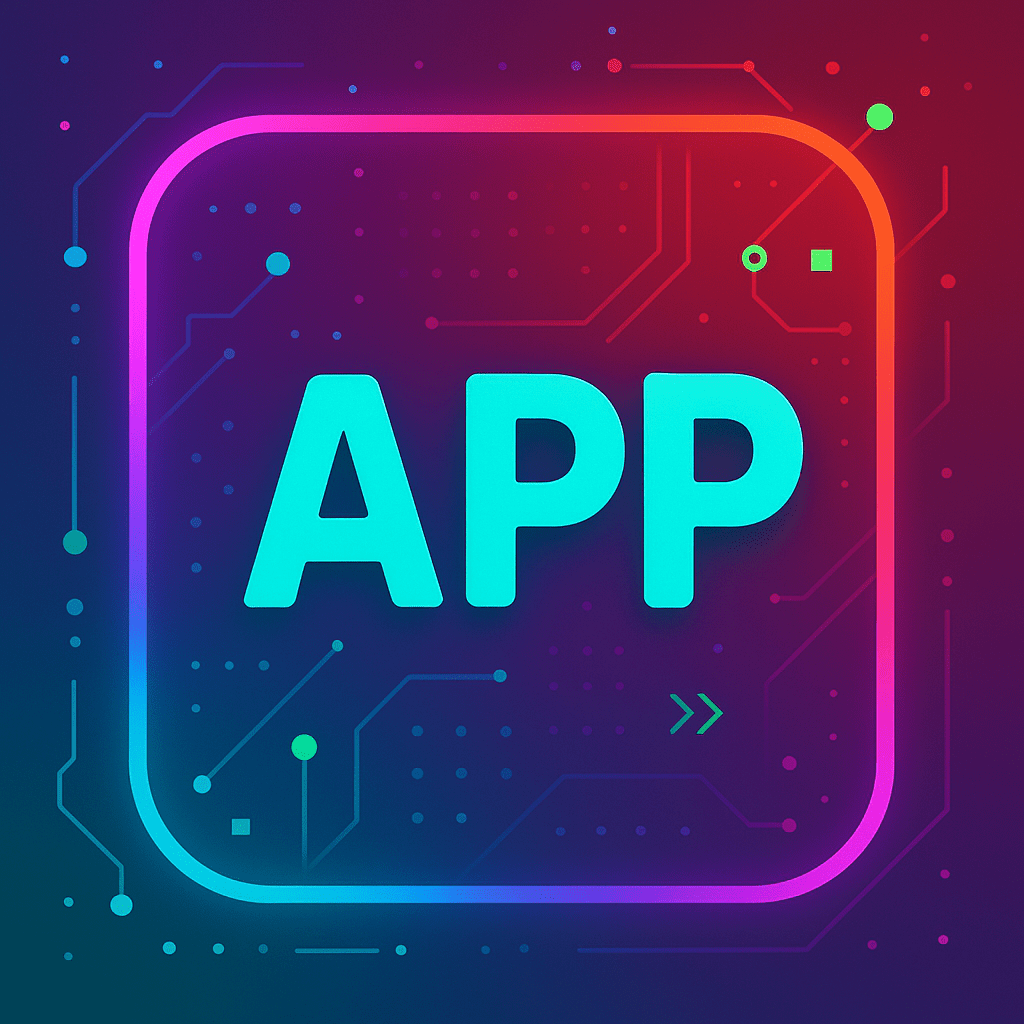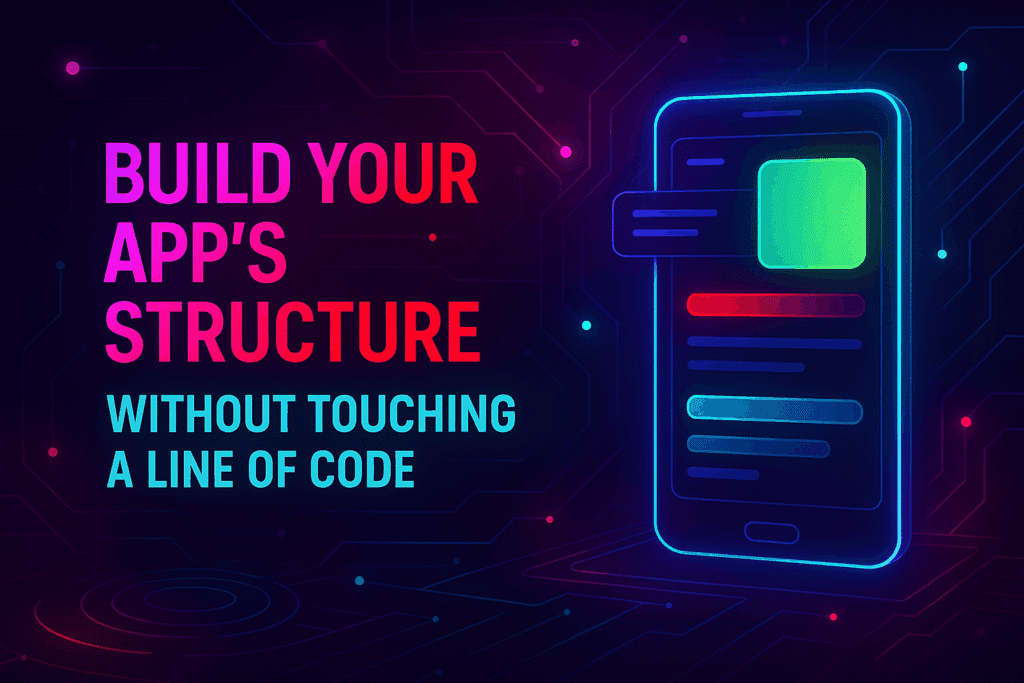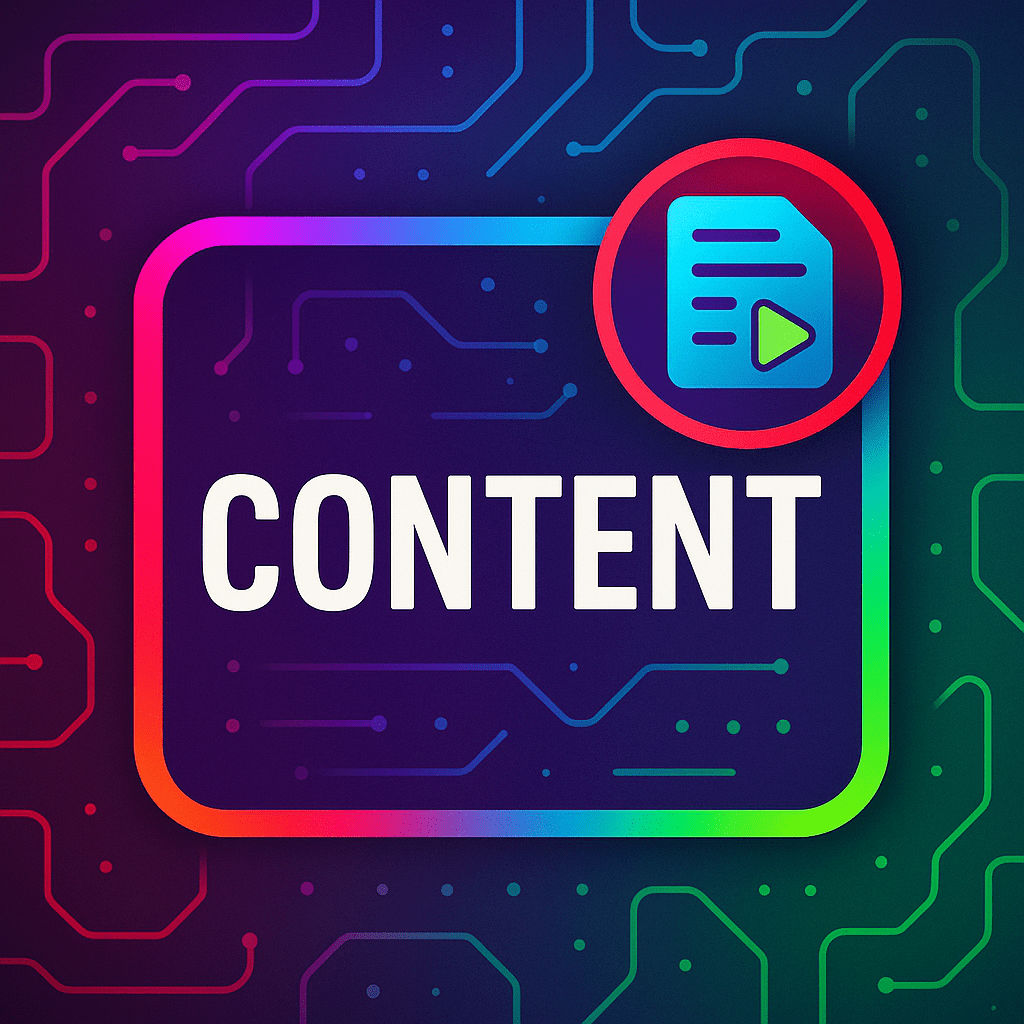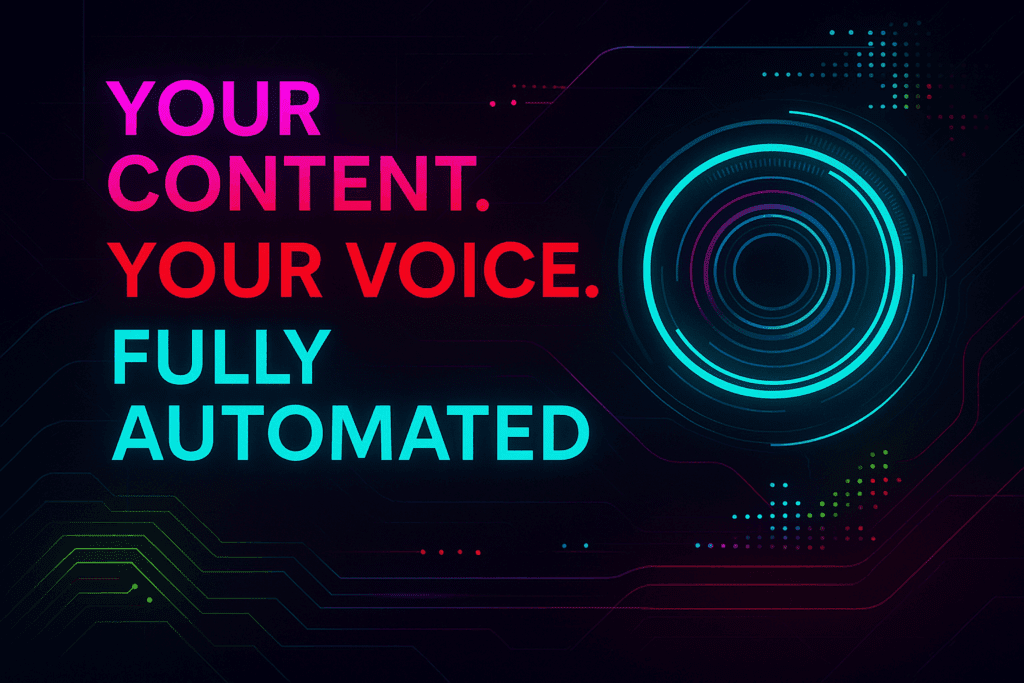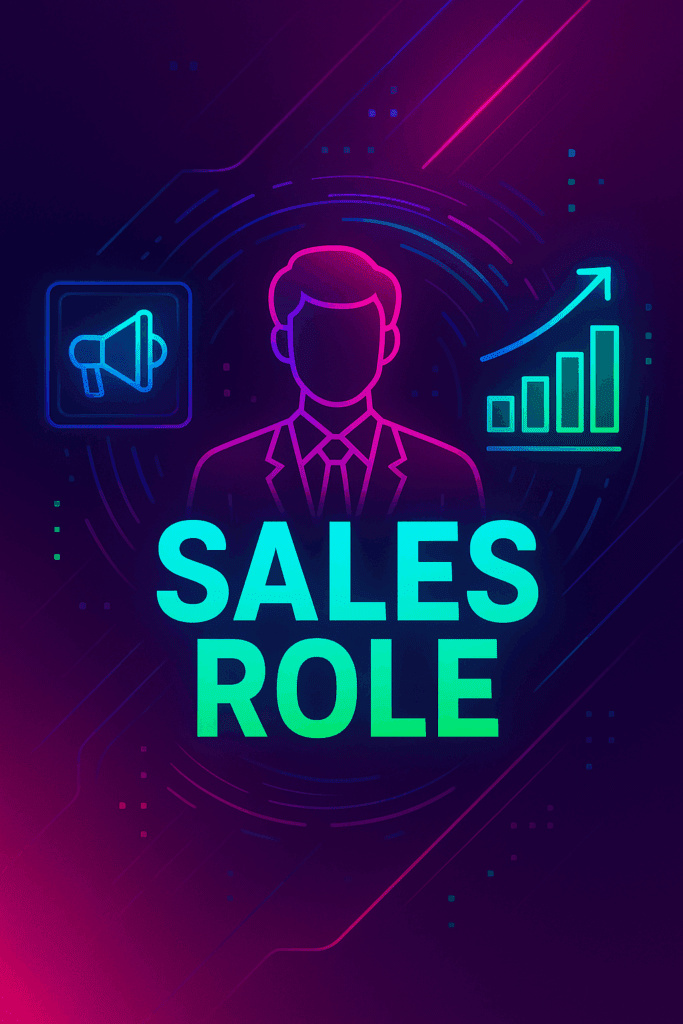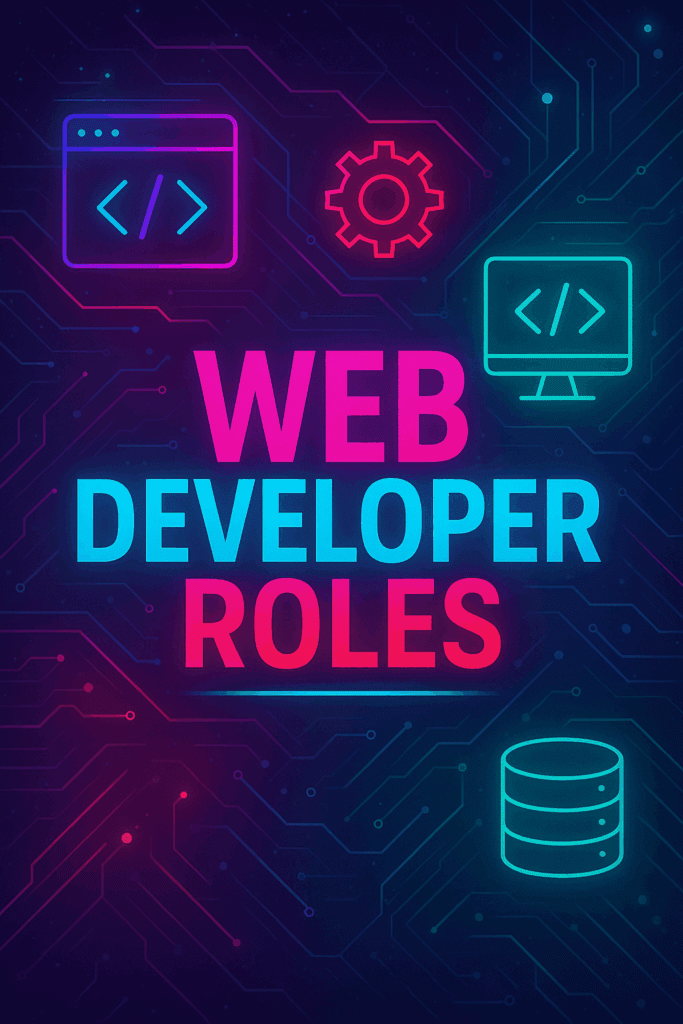Running a successful online store requires more than just setting up products and managing sales; it involves understanding your performance through comprehensive analytics. Our Store Analytics Dashboard is designed to give you a detailed view of your store’s performance, helping you make data-driven decisions to grow your digital business.
Reports
The Store Analytics Dashboard offers access to a wide range of individual reports directly from your site’s dashboard. These reports include:
- Categories Report
- Coupons Report
- Customers Report
- Downloads Report
- Orders Report
- Products Report
- Variations Report
- Revenue Report
- Stock Report
- Taxes Report
Analytics Basics
Each section of the Store Analytics Dashboard includes common tools that allow you to dive deeper into your data. Here’s a quick introduction to these features:
Definition of Terms
Understanding the metrics is crucial for accurate analysis. Here’s how we define key terms:
| TERM | DESCRIPTION |
|---|
| Gross Sales | Sale price of product(s) multiplied by quantity ordered. Does not include refunds, coupons, taxes, or shipping. |
| Total Sales | Gross Sales – Returns – Coupons + Taxes + Shipping. |
| Net Sales | Gross Sales – Returns – Coupons. (Referred to as “Sales” in the legacy WooCommerce Reports.) |
| Orders | The number of new orders placed for a selected date range. |
| Average Order Value | Net Sales / Orders. |
| Items Sold | The discrete number of items sold. |
| Refunds | Money returned to the customer via a refund. |
| Discounted Orders | The count of orders with a coupon applied. |
| Net Discount Amount | Total sum of discounts from coupons. |
| Total Tax | Order Tax + Shipping Tax. |
| Order Tax | The total tax applied to items in an order. |
| Shipping Tax | The total tax applied to shipping in an order. |
| Shipping | The shipping charges associated with an order or refund. |
| Downloads | Total number of downloaded files. |
Date Range Picker
The Date Range Picker allows you to specify which dates to include in the report you’re viewing. You can quickly choose common date ranges such as Today, Yesterday, Week to Date, Last Week, Month to Date, Last Month, Quarter to Date, and Last Year. For more granular control, use the custom picker to manually enter start and end dates or select them from a calendar.
Advanced Filters
Depending on the report, there are various Quick Filters and Advanced Filters available to customize the data set being viewed. Filters are persisted to the URL, allowing you to save a quick link to a specific filtered version of a report.
Summary Numbers and Charts
At the top of the reports, the Chart and Summary Numbers provide quick access to key data, trends, and visualizations for changes over time.
Summary Numbers: Offer a quick view of the total figure for a metric over the selected period, the total for the period being compared, and the percentage trend between the two figures. Clicking on a Summary Number displays that metric in the chart.
Charts: Customize the visualization of data. Toggle the visibility of different data set periods, adjust the interval displayed in the chart, and choose between bar or line charts.
Table Features
The table displaying detailed data on Analytics reports includes features to customize data display and download options:
- Table Column Sorting: Click on a column header to sort by that value, in ascending or descending order.
- Toggle Column Visibility: Adjust the visibility of data columns using the visibility menu. Your selections are saved for future visits.
- Download to CSV: Download a copy of the data in the report table. If the data spans multiple pages, the CSV download will be processed as a background job by WooCommerce, and you’ll receive an email with a download link once it’s ready.
Refunds
Refunds appear as negative numbers on the date they occurred. They include discounts from coupons but do not include refunded shipping charges and taxes, which are tracked separately.
Maximize Your Store’s Potential
With our Store Analytics Dashboard, you have the tools you need to track, analyze, and optimize your store’s performance. Dive deep into detailed reports, customize your data views, and make informed decisions to drive your digital business forward.
Get started with our Store Analytics Dashboard today and unlock the full potential of your eCommerce store through insightful analytics and data-driven strategies!
 Web Apps
Web Apps Remote Projects
Remote Projects Smart Contracts
Smart Contracts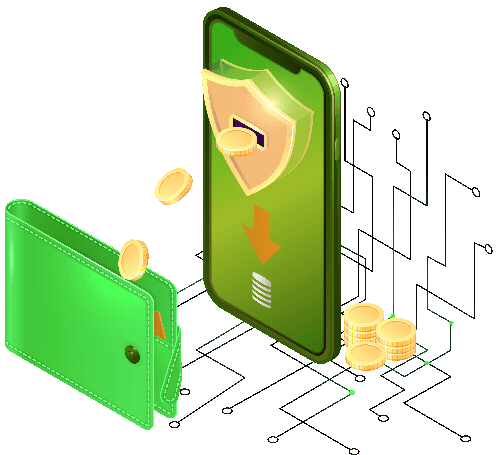 >>Smart Wallet
>>Smart Wallet